Over the last few months I have been aware of the unavoidable need for me to move my Lightroom catalogue to an external drive.
My internal harddrive was filling up fast so taking a 250GB external USB drive I decided to move my library over.
As usual I started the move at the worst possible time and what should have been a simple task ended up a complete disaster. I copied the contents of my Lightroom folder to the new drive and once copied I held down “ALT” on Lightroom start up and selected the new catalogue file.
Quite satisfied at how easy the move was I started to import new photos over the weeks ahead only to discover my internal harddrive was completely full. I had completely messed up, yes I had copied the catalogue but Lightroom was stilling the folder on my harddrive to store the images. I now had images over two hard drives.
So… here is how it is done.
Step 1 : Move the catalogue file
Copy the single Lightroom catalogue file on to your new harddrive (I created a new folder called “Lightroom”). Now double click on the library file on the new harddrive. Lightroom show now load as normal and you will see your catalogue.
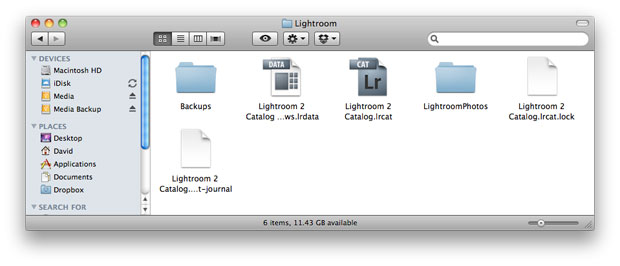
Step 2 : Tell Lightroom about the new folder.
To do this simple import an image and when the location window appears change the storage area to the new drive. When you return to Lightroom you should now see the new drive in the folders tab. You can now drag the folders from you current library into the new location.
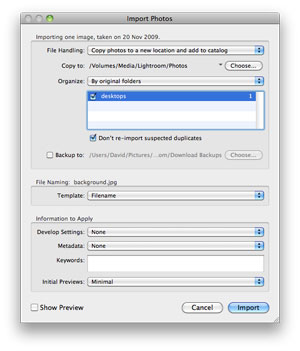
Lightroom will now copy the images across to the new drive and removes them the old location. This can take some time depending on the number of images in the folder. As this move is permanent I would definitely recommend taking a backup of your library first.
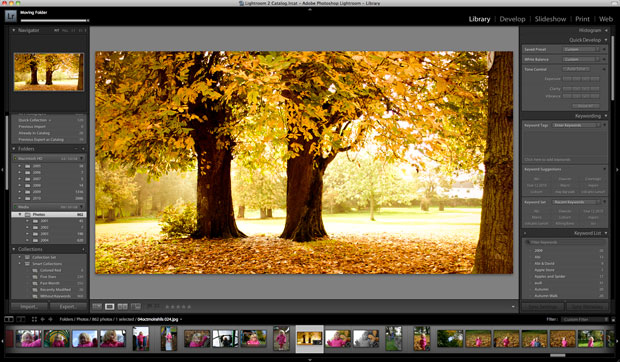
Using Lightroom to move the catalogue was painless…. I discovered this the hard way. There might even be a better way of registering the new drive with Lightroom rather than importing a new image ? Has anyone else embarked on moving their catalogues or even running multi catalogues ?
All tips appreciated !
This is one of the major reasons I no longer rely on other programs to hold all my photos. I make my own locations, organized by date. I have several thousand images in an Aperture vault I can not get into (It wants to erase the vault now) and Lightroom was never that well organized for how it was handling photos. I lost several thousand more in a bungled upgrade with iPhoto before I became more serious.
Thankfully I don’t have nearly as complex a workflow as some people (I’m a student still) but I find that accessing my images through Bridge and then through Photoshop for any alterations works the best, for me, anyways.
For the best possible performance the LR catalog should be on your boot drive. The images, however can be on any drive that can be accessed by your computer.
I have over 160,000 images in my main LR library … all on external firewire drives … the the .lrcat and .lrdata files remain on the boot drive.
In this manner, there is far less chance of a disk error when LR writes instructions to the files.
i use my internal drive foractual work. after finish it, i move in lightroom to the external drive.
If you want max. speed, put the LR catalog NOT on your bootdrive but on a seperate internal drive. The boot drive is already used by the operating system for regular read/write operations while a second internal drive can be solely used for your catalog (and if you like, the images). I doubt if it saves you minutes but this is the technical point of view.
Just a reminder: Think about your backup of your catalog and images. External harddisks die too.
Alexander,
I have heard from numerous sources that it is best to have your images on a separate drive from the catalogs.
I have one drive for boot, one for catalogs/OS backups/PS scratch and one for the images.
The question I have not answered yet is: where does Lightroom build the cache for the “Develop” function. It seems that this cache can slow down the most when “editing” photos in Lightroom.
I normally keep my lightroom catalogue on one drive and the photos on the other(both not the boot drive). I then just point lightroom to the catalogue etc each time I format. I also sync the photos and catalogue to my server using sync-toy(a free Microsoft application that will also work for an external drive etc.)
My internal hard drive (IHD) was getting full also, so I moved all my RAW files to an external hard drive (EHD) only to find that it made multiple copies of each folder. I then had a folder structure that was horrible. The confusing thing was that (we’ll say) a folder named 2011, had two folders under it named 2011 and under that were the separate folders with the photos, some twice. Each folder in each 2011 higher-up folder held different number of photos. I finally renamed the subfolders in one 2011 higher folder different than the one under it. I then manually moved the subfolders under a corresponding folder. Sound confusing? You should have been on this end of it all. I still have two copies of some photos and I’m worn out from searching for duplicates, so I’ve let it go for now and will get back to it at some point. I wish I had read this website prior to doing all this. Might have saved some time, not to mention frustration.
I’m just about to do the same, put all my LR3 files and catalog onto an external hard drive.
Have you looked at David Marx’ s The Lightroom Lab series of videos on how to do this? Maybe just seeing it through a few people’s eyes will help, no disrespect to anyone at all, just saying having instructions stated a different way sometimes helps me.
Good luck! I’m terrified, hope yours goes very very well now!
I’m a windows user, but the info below should apply equally to mac users.
I move lightrom catalogues between drives & network devices all the time.
In fact, I have a nightly job, that automatically backs up all of my lightroom catalogue to a 2TB NAS device. (The NAS device sits on the network, and has redundant storage with a spare, A disk can fail, and no data will be lost).
Each lightroom catalogue contains the images for a single job, such as a family portrait or wedding.
The folders are name with date first then a kework and a name.
e.g. 20120108_wedding_COWAN_BURKE
On import, the DGN files are stored within the directory for the lightroom catalogue.
The local storage on the desktop, has the working copies of recent catalougue, but all catalogues reside on the NAS device.
I do a shoot today, copy the RAW files to a directory on the local disk, and create a new lightroom catalogue for the job, and import the RAW files.
THe overnight backup job, will move the RAW files to dated directories on the NAS device, making it easy to find file from a particular job, as I’ll know from the booking system the date it was shoot.
The job will also copy the lightroom catlogue to the NAS device, and as the images are worked on in Lightroom, the new catlogue is copied each night.
This also provides a backup of the catalogue, as I can easily roll back to the previous nights files if I need to.
THe automatic backup job, also copies the files from My Documents, to provide a backup of those.
Despite my wife and myself having suffered a hard disk failure in our desktops, we have not lost a single file.